Online
Timecard Instructions
1. Log
onto your Express account @ expresspros.com or download the Express app.
2. Go
to “Review and Edit Timecards”
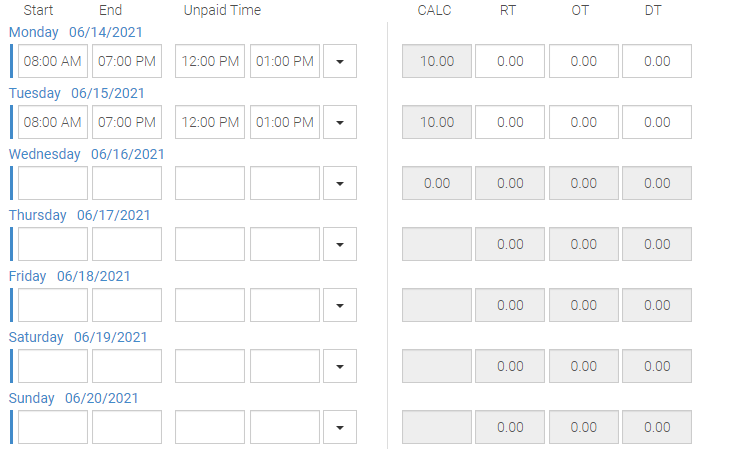
3. Make sure you select the correct week
ending date. Our weeks run Monday – Sunday so each
week the date selected should be a Sunday. i.e if you worked Monday, June 14th
– Friday, June 19th, you would select Sunday, June 20th
for week ending.
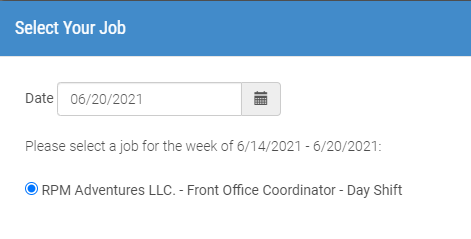
*If
you get an error message stating, “no assignments found”, contact your Express
office*
4. Enter your start time, end time & any
unpaid breaks (i.e. lunch break).
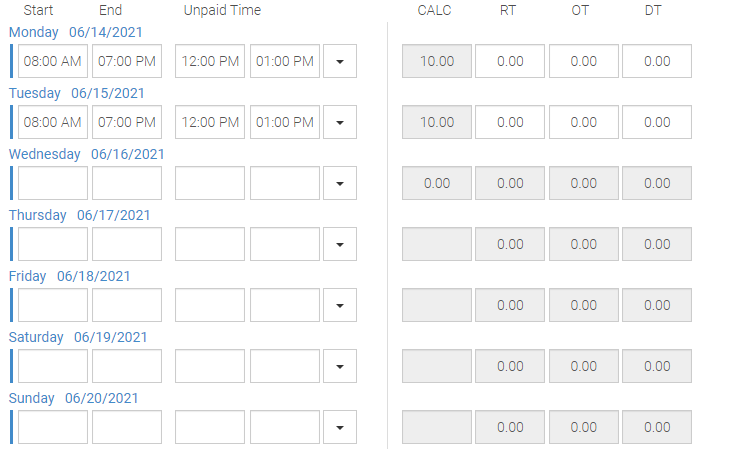
**OT in NYS is based on
any hours worked over 40 in a given week (not daily)**
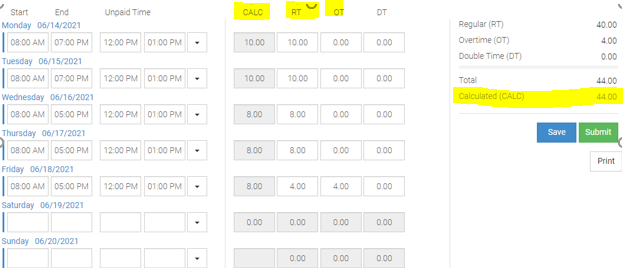
- In
the above example the associate worked a total of 44 hours for the week. The
system will automatically calculate (CALC) your total hours for each day and
for the week.
You
will need to determine how many hours are considered RT (regular time) &
how many hours are considered OT (overtime).
- You
will then enter your hours in either the RT column and/or the OT column. All
hours should be listed as RT until you reach 40 hours. If you do not do this
correctly the system will not process your timecard.
In
the above example, Monday was 10 hours, which will be listed as RT. Tuesday was
10 hours, which will be RT. Wednesday was 8 hours which will be RT and Thursday
was 8 hours which will be RT. Friday was 8 hours, which gives us a total of 44
hours for the week. 40 hours was reached on Friday so Friday you would list 4
hours as RT and 4 hours as OT.
- Enter
your hours each day and click “save”
- Do
not click “submit” until the end of your work week. Once you click submit the
Digital Signature & Acknowledgement block will display. Read &
acknowledge the form, check the “accept” checkbox, then clock “ok.
**Hours
MUST be submitted by Sunday at midnight or you may not get paid on time**